Plotting Graphs
Tuesday 31st August 2004
Warning: Undefined array key "HTTP_REFERER" in /home/sixthfor/public_html/steve/wordpress/wp-content/plugins/search-hilite.php on line 88
These graphs are courtesy of PSTricks
These graphs are courtesy of PSTricks
Installation of LatexRender using the Mac OS X can be a little tricky. Fortunately, lieven le bruyn has written instructions on how to install it at Latexrender for WordPress under Mac OS X
Thanks to S.O.S. Mathematics CyberBoard for alerting me to the delights of the  cancel package
cancel package
You can ensure LatexRender is XHTML-compliant if you make the small changes here (thanks to d)

I have now managed to make LatexRender as a plugin (download files here) which means that it won’t be necessary to edit WordPress files. Before you get too excited this assumes
If not, you can still use the method in 5th August’s post. Also you will need to put some information about where to find files in the latexrender files.
1. You need to have  and ImageMagick installed on your server. If this is not possible, then try mimeTeX (see page 2)
and ImageMagick installed on your server. If this is not possible, then try mimeTeX (see page 2)
2. latexrender-plugin.php
Ensure that
include_once('/home/path_to/wordpress/latexrender/latex.php');
contains the correct path to where you have put latex.php
3. latex.php
Ensure that
$latexrender_path = "/home/domain_name/public_html/path_to/latexrender";
and
$latexrender_path_http = "/path_to/latexrender";
contain the correct path to where your latexrender files are to go
4. class.latexrender.php
Ensure that
var $_latex_path = "/usr/bin/latex";
var $_dvips_path = "/usr/bin/dvips";
var $_convert_path = "/usr/bin/convert";
var $_identify_path = "/usr/bin/identify";
point to the right places.
For Windows the paths in class.latexrender.php must use \ or / not just a single \
For example
var $_latex_path = "C:\texmf\miktex\bin\latex.exe";
or
var $_latex_path = "C:/texmf/miktex/bin/latex.exe";
5. Create a new latexrender folder in your WordPress folder, with sub folders tmp and pictures. These 2 folders must be chmod to 777. Upload latex.php and class.latexrender.php to the latexrender folder
6. If you are happy to let commenters use LaTeX (but beware spammers) then in latexrender-plugin.php remove // from the line:
// add_filter(‘comment_text’, ‘addlatex’);
7. Upload latexrender-plugin.php to WordPress’s plug-in folder (/wp-content/plugins) and activate it in the Plugins menu
 should now be enabled! Use [tex ] and [/tex ] (without the space) to surround your maths. There’s a tex button to do this for you.
should now be enabled! Use [tex ] and [/tex ] (without the space) to surround your maths. There’s a tex button to do this for you.
Now that the backslash eating problem is being resolved, I am hoping to produce a plugin which avoids editing WordPress files. Watch this space 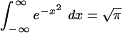
This is how you can use LatexRender in WordPress. Assuming you have  and Imagemagick setup on your server and have downloaded latexrender.zip then:
and Imagemagick setup on your server and have downloaded latexrender.zip then:
1. In the download folder, otherPHP/latexrender you just need the 2 files
latex.php and class.latexrender.php
a) in latex.php ensure that
$latexrender_path = "/home/domain_name/public_html/path_to/latexrender";
contains the correct path to where your latexrender files are to go
Change
$latexrender_path_http = "/latexrender";
so it says
$latexrender_path_http = "/path_to/latexrender";