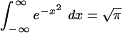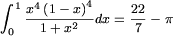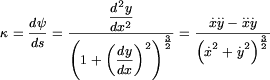Warning: Undefined array key "HTTP_REFERER" in
/home/sixthfor/public_html/steve/wordpress/wp-content/plugins/search-hilite.php on line
88
I have now managed to make LatexRender as a plugin (download files here) which means that it won’t be necessary to edit WordPress files. Before you get too excited this assumes
- You are using at least WordPress 1.2 (which uses plugins)
- You have the latest files which don’t eat backslashes (detailed on page 2)
If not, you can still use the method in 5th August’s post. Also you will need to put some information about where to find files in the latexrender files.
1. You need to have  and ImageMagick installed on your server. If this is not possible, then try mimeTeX (see page 2)
and ImageMagick installed on your server. If this is not possible, then try mimeTeX (see page 2)
2. latexrender-plugin.php
Ensure that
include_once('/home/path_to/wordpress/latexrender/latex.php');
contains the correct path to where you have put latex.php
3. latex.php
Ensure that
$latexrender_path = "/home/domain_name/public_html/path_to/latexrender";
and
$latexrender_path_http = "/path_to/latexrender";
contain the correct path to where your latexrender files are to go
4. class.latexrender.php
Ensure that
var $_latex_path = "/usr/bin/latex";
var $_dvips_path = "/usr/bin/dvips";
var $_convert_path = "/usr/bin/convert";
var $_identify_path = "/usr/bin/identify";
point to the right places.
For Windows the paths in class.latexrender.php must use \ or / not just a single \
For example
var $_latex_path = "C:\texmf\miktex\bin\latex.exe";
or
var $_latex_path = "C:/texmf/miktex/bin/latex.exe";
5. Create a new latexrender folder in your WordPress folder, with sub folders tmp and pictures. These 2 folders must be chmod to 777. Upload latex.php and class.latexrender.php to the latexrender folder
6. If you are happy to let commenters use LaTeX (but beware spammers) then in latexrender-plugin.php remove // from the line:
// add_filter(‘comment_text’, ‘addlatex’);
7. Upload latexrender-plugin.php to WordPress’s plug-in folder (/wp-content/plugins) and activate it in the Plugins menu
 should now be enabled! Use [tex ] and [/tex ] (without the space) to surround your maths. There’s a tex button to do this for you.
should now be enabled! Use [tex ] and [/tex ] (without the space) to surround your maths. There’s a tex button to do this for you.
 but they have different typesetting conventions from mathematicians. For example the chemical
but they have different typesetting conventions from mathematicians. For example the chemical  is quite different from the mathematical
is quite different from the mathematical  . Martin Hensel’s mhchem package allows the easy typing of chemical symbols. Here are some examples taken from mhchem’s documentation. Needless to say, not being a chemist, they don’t mean much to me 🙂
. Martin Hensel’s mhchem package allows the easy typing of chemical symbols. Here are some examples taken from mhchem’s documentation. Needless to say, not being a chemist, they don’t mean much to me 🙂

![\cf{Fe`{III}[Fe`{III}Fe`{II}(CN)6]3} \cf{Fe`{III}[Fe`{III}Fe`{II}(CN)6]3}](/steve/wordpress/latexrender/pictures/6f5b5ab1be4ddca52258d82d0e97c93d.gif)

![\cf{[Cd\{SC(NH2)2\}2].[Cr(SCN)4(NH3)2]2} \cf{[Cd\{SC(NH2)2\}2].[Cr(SCN)4(NH3)2]2}](/steve/wordpress/latexrender/pictures/5525bf8020f81309956eb098dca3daa8.gif)

![\ce{Zn^2+
<=>[\ce{+ 2OH-}][\ce{+ 2H+}]
{\underset{\text{amphoteres Hydroxid}}{\ce{Zn(OH)2 v}}} %group!
<=>[\ce{+ 2OH-}][\ce{+ 2H+}]
{\underset{\text{Hydroxozikat}}{\cf{[Zn(OH)4]^2-}}}% group!
} \ce{Zn^2+
<=>[\ce{+ 2OH-}][\ce{+ 2H+}]
{\underset{\text{amphoteres Hydroxid}}{\ce{Zn(OH)2 v}}} %group!
<=>[\ce{+ 2OH-}][\ce{+ 2H+}]
{\underset{\text{Hydroxozikat}}{\cf{[Zn(OH)4]^2-}}}% group!
}](/steve/wordpress/latexrender/pictures/3258fb81487d8bbde0c867a0c8884a38.gif)
![\ce{{{x\,}} Na(NH4)HPO4 ->[\Delta]
(NaPO3)_{{x}} + {{x\,}} NH3 ^ + {{x\,}} H2O} \ce{{{x\,}} Na(NH4)HPO4 ->[\Delta]
(NaPO3)_{{x}} + {{x\,}} NH3 ^ + {{x\,}} H2O}](/steve/wordpress/latexrender/pictures/45fcb99646cb2f1be84b2e9c718e2f73.gif)
![\bfig
\square/>>`>`>` >->/[A`B`C`D;e`f`g`m]
\morphism(500,500)|m|/.>/<-500,-500>[B`C;h]
\efig \bfig
\square/>>`>`>` >->/[A`B`C`D;e`f`g`m]
\morphism(500,500)|m|/.>/<-500,-500>[B`C;h]
\efig](/steve/wordpress/latexrender/pictures/f122b30e3dbe06eb273ed86f98a3cae3.gif)
![\bfig
\Vtrianglepair[A`B`C`D;f`g`h`k`l]
\efig
\bfig
\Vtrianglepair[A`B`C`D;f`g`h`k`l]
\efig](/steve/wordpress/latexrender/pictures/9da0bf15214a3e91d475b3719d670b50.gif)

![\bfig
\place(0,0)[\twoar(1,0)]
\place(200,0)[\twoar(0,1)]
\place(400,0)[\twoar(1,1)]
\place(600,0)[\twoar(0,-1)]
\place(800,0)[\twoar(1,2)]
\place(1000,0)[\twoar(1,3)]
\place(1200,0)[\twoar(1,-3)]
\place(1400,0)[\twoar(-3,1)]
\place(1600,0)[\twoar(-1,-3)]
\place(1800,0)[\twoar(255,77)]
\efig \bfig
\place(0,0)[\twoar(1,0)]
\place(200,0)[\twoar(0,1)]
\place(400,0)[\twoar(1,1)]
\place(600,0)[\twoar(0,-1)]
\place(800,0)[\twoar(1,2)]
\place(1000,0)[\twoar(1,3)]
\place(1200,0)[\twoar(1,-3)]
\place(1400,0)[\twoar(-3,1)]
\place(1600,0)[\twoar(-1,-3)]
\place(1800,0)[\twoar(255,77)]
\efig](/steve/wordpress/latexrender/pictures/3706c6db142b5b344709bda477c05ff6.gif)
![\bfig
\cube|arlb|/ >->` >->`>`>/<1000,1000>[A`B`C`D;f`g`h`k]%
(400,400)|arlb|/>`>`>`>/<900,900>[A^{\prime}`B^{\prime}`C^{\prime}`D^{\prime};f^{\prime}`g^{\prime}`h^{\prime}`k^{\prime}]%
|rrrr|/<-`<-`<-`<-/[\alpha`\beta`\gamma`\delta]
\efig \bfig
\cube|arlb|/ >->` >->`>`>/<1000,1000>[A`B`C`D;f`g`h`k]%
(400,400)|arlb|/>`>`>`>/<900,900>[A^{\prime}`B^{\prime}`C^{\prime}`D^{\prime};f^{\prime}`g^{\prime}`h^{\prime}`k^{\prime}]%
|rrrr|/<-`<-`<-`<-/[\alpha`\beta`\gamma`\delta]
\efig](/steve/wordpress/latexrender/pictures/49fa5a8a95ca8a3f80c8d87b40a54830.gif)
{166.18}
\pscircle[linecolor=yellow](250, 197){75.42}
% Adjacent circles
\pscircle[linestyle=dashed, linecolor=green](476, 135){157.68}
\pscircle[linestyle=dashed, linecolor=green](-32, -22){266.53}
\pscircle[linestyle=dashed, linecolor=green](132, 579){315.92}
% triangle
\psset{linewidth=1pt}
\pspolygon(43, 253)(361, 283)(287, 77)
% nine-points circle (Feuerbach)
\pscircle[linestyle=dotted, linecolor=red](242, 195){83.09}
\end{pspicture} \psset{unit=.25pt}
\begin{pspicture}*(420, 420)
\psset{linewidth=.4pt}
% Frame
\pspolygon(0, 0)(420, 0)(420, 420)(0, 420)
% Circumscribed circle and inscribed circle
\pscircle[linecolor=blue](206, 222){166.18}
\pscircle[linecolor=yellow](250, 197){75.42}
% Adjacent circles
\pscircle[linestyle=dashed, linecolor=green](476, 135){157.68}
\pscircle[linestyle=dashed, linecolor=green](-32, -22){266.53}
\pscircle[linestyle=dashed, linecolor=green](132, 579){315.92}
% triangle
\psset{linewidth=1pt}
\pspolygon(43, 253)(361, 283)(287, 77)
% nine-points circle (Feuerbach)
\pscircle[linestyle=dotted, linecolor=red](242, 195){83.09}
\end{pspicture}](/steve/wordpress/latexrender/pictures/e025fb66adc45d6e2154d7c6d94da956.gif)
(4,8)
\psline[linewidth=1pt]{->}(-4,0)(+4,0)
\psline[linewidth=1pt]{->}(0,-0.5)(0,8)
\psplot[plotstyle=curve,linewidth=0.5pt]{-4}{0.9}{10 x exp}% postscript function
\rput[l](1,7.5){$10^x$}
\psplot[plotstyle=curve,linecolor=red,linewidth=0.5pt]{-4}{3}{2 x exp}% postscript function
\rput[l](2.2,7.5){\color{blue}$e^x$}
\psplot[plotstyle=curve,linecolor=blue,linewidth=0.5pt]{-4}{2.05}{2.7183 x exp}% postscript function
\rput[l](3.2,7.5){\color{red}$2^x$}
\rput(4,8.5){\color{white}change\normalcolor}
\rput(-4,-1){\color{white}bounding box\normalcolor}
\end{pspicture} \psset{unit=0.5cm}
\begin{pspicture}(-4,-0.5)(4,8)
\psgrid[subgriddiv=0,griddots=5,gridlabels=7pt](-4,-0.5)(4,8)
\psline[linewidth=1pt]{->}(-4,0)(+4,0)
\psline[linewidth=1pt]{->}(0,-0.5)(0,8)
\psplot[plotstyle=curve,linewidth=0.5pt]{-4}{0.9}{10 x exp}% postscript function
\rput[l](1,7.5){$10^x$}
\psplot[plotstyle=curve,linecolor=red,linewidth=0.5pt]{-4}{3}{2 x exp}% postscript function
\rput[l](2.2,7.5){\color{blue}$e^x$}
\psplot[plotstyle=curve,linecolor=blue,linewidth=0.5pt]{-4}{2.05}{2.7183 x exp}% postscript function
\rput[l](3.2,7.5){\color{red}$2^x$}
\rput(4,8.5){\color{white}change\normalcolor}
\rput(-4,-1){\color{white}bounding box\normalcolor}
\end{pspicture}](/steve/wordpress/latexrender/pictures/2b39fedf33217c52d95726162f3cf0fe.gif)
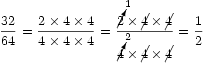

![\displaystyle \pi = \sum _{k=0} ^{\infty} \dfrac{1}{16^k} \left[\dfrac{4}{8k+1}-\dfrac{2}{8k+4}-\dfrac{1}{8k+5}-\dfrac{1}{8k+6}\right] \displaystyle \pi = \sum _{k=0} ^{\infty} \dfrac{1}{16^k} \left[\dfrac{4}{8k+1}-\dfrac{2}{8k+4}-\dfrac{1}{8k+5}-\dfrac{1}{8k+6}\right]](/steve/wordpress/latexrender/pictures/a4391bf2245df0643d5600cfaa09cc4b.gif)